Managing files in MonkeysLegion with monkeyslegion-files
Posted by admin – July 27, 2025
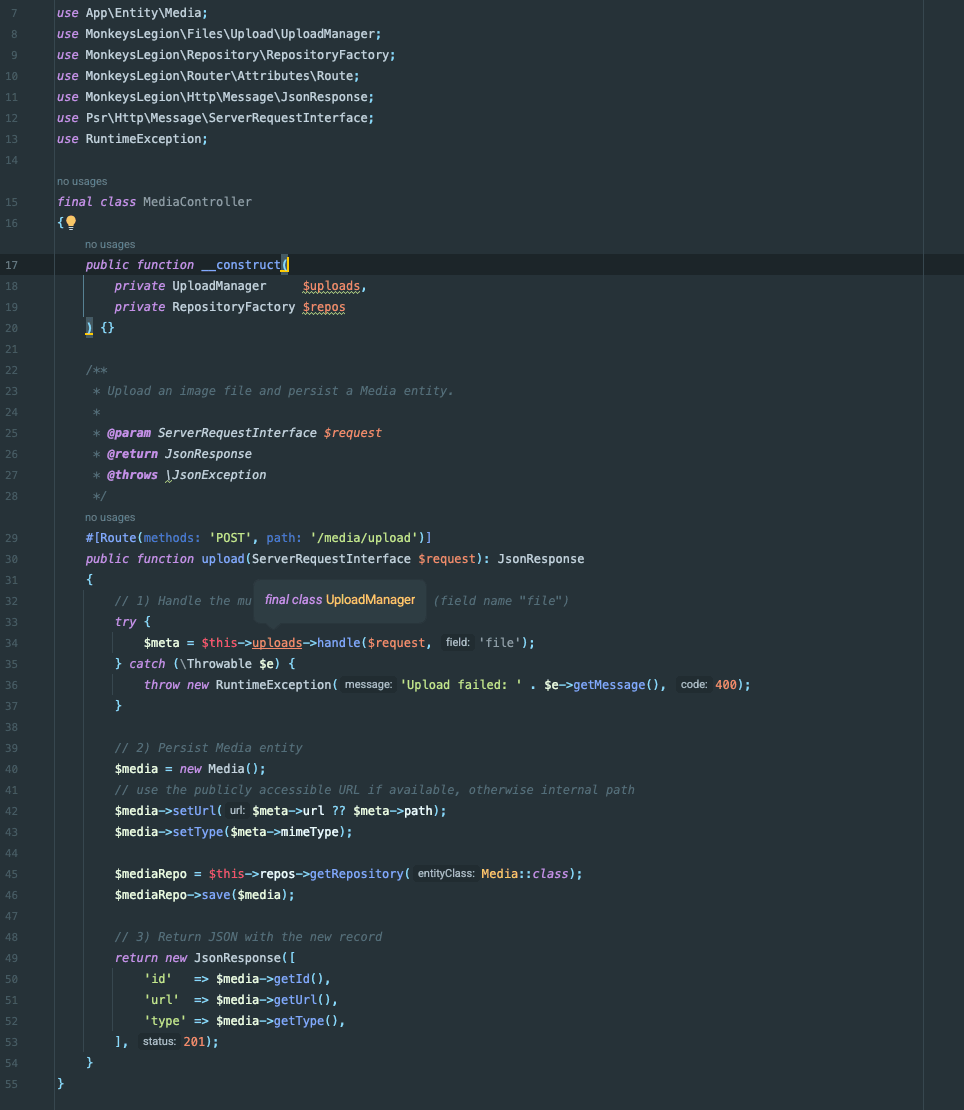
Uploads, storage drivers (local/S3/GCS), handy helper functions, and a small controller example you can copy-paste.
What you get
- UploadManager – validates and stores multipart/form-data uploads.
- Storage drivers – local built-in; optional S3 / Google Cloud Storage.
- Deterministic paths – date-based folders plus SHA-256 slug.
- Helpers – simple globals for quick writes/reads/signing URLs.
- .mlc config – one place to switch disks and limits.
Repo: monkeyscloud/monkeyslegion-files.
1) Install
composer require monkeyscloud/monkeyslegion-files
# optional drivers
composer require aws/aws-sdk-php # for S3
composer require google/cloud-storage # for GCSThe package autoloads helpers and registers a service provider via Composer.
2) Add config/files.mlc
Create config/files.mlc (note: MLC uses curly braces, not TOML sections):
files {
default_disk = "local"
max_bytes = 20971520
mime_allow = ["image/jpeg","image/png","image/webp","application/pdf"]
disks {
local {
root = "storage/app"
public_base_url = "files"
}
# s3 {
# bucket = "my-s3-bucket"
# region = "us-east-1"
# prefix = "uploads/"
# public_base_url = "https://my-cloudfront/"
# }
# gcs {
# project_id = "my-gcp-project"
# key_file_path = "/path/to/key.json"
# bucket = "my-gcs-bucket"
# prefix = "uploads/"
# public_base_url = "https://cdn.example.com"
# }
}
}What these mean
default_disk – which driver to bind: local, s3, or gcs.
max_bytes – per-file cap; uploads larger than this are rejected.
mime_allow – allowed MIME types (UploadManager validates).
root – local filesystem root. The provider will mkdir -p this if missing.
public_base_url
For local, set a path fragment like "files" (or "/files"). The provider will create public/files so you can serve it directly.
For CDN/full URLs, set e.g. "https://cdn.example.com". The driver will return absolute URLs.
3) Ensure the provider is registered
monkeyslegion-files ships a service provider. It must be invoked on the ContainerBuilder (not the built container). Add one line in your bootstrap:
// MonkeysLegion\Framework\HttpBootstrap::buildContainer()
use MonkeysLegion\Files\Support\ServiceProvider as FilesServiceProvider;
$b = new ContainerBuilder();
$b->addDefinitions((new AppConfig())());
if (is_file($root.'/config/app.php')) {
$b->addDefinitions(require $root.'/config/app.php');
}
/* Register the files provider on the BUILDER */
(new FilesServiceProvider())->register($b);
$container = $b->build();The provider binds:
MonkeysLegion\Files\Contracts\FileStorage → Local/S3/GCS driver
MonkeysLegion\Files\Upload\UploadManager
MonkeysLegion\Files\Contracts\FileNamer → HashPathNamer
It also creates storage/app and public/{public_base_url} when needed.
4) Create an entity (optional)
Example Media entity:
#[Entity]
class Media
{
#[Field(type: 'INT', autoIncrement: true, primaryKey: true)]
public int $id;
#[Field(type: 'string')]
public string $url;
#[Field(type: 'string', nullable: true)]
public ?string $type = null;
// getters / setters …
}5) Controller: handle uploads
<?php
declare(strict_types=1);
namespace App\Controller;
use App\Entity\Media;
use MonkeysLegion\Files\Upload\UploadManager;
use MonkeysLegion\Repository\RepositoryFactory;
use MonkeysLegion\Router\Attributes\Route;
use MonkeysLegion\Http\Message\JsonResponse;
use Psr\Http\Message\ServerRequestInterface;
use RuntimeException;
final class MediaController
{
public function __construct(
private UploadManager $uploads,
private RepositoryFactory $repos
) {}
#[Route(methods: 'POST', path: '/media/upload')]
public function upload(ServerRequestInterface $request): JsonResponse
{
try {
// expects field name "file"
$meta = $this->uploads->handle($request, 'file');
} catch (\Throwable $e) {
throw new RuntimeException('Upload failed: '.$e->getMessage(), 400);
}
$media = new Media();
$media->setUrl($meta->url ?? $meta->path); // prefer public URL, fallback to path
$media->setType($meta->mimeType);
$repo = $this->repos->getRepository(Media::class);
$repo->save($media);
return new JsonResponse([
'id' => $media->getId(),
'url' => $media->getUrl(),
'type' => $media->getType(),
], 201);
}
}Test with curl
curl -i -X POST http://127.0.0.1:8000/media/upload \
-H "Accept: application/json" \
-F "file=@/absolute/path/to/image.jpg;type=image/jpeg"On success:
HTTP/1.1 201 Created
{
"id": 1,
"url": "files/2025/07/26/abcd1234ef567890.jpg",
"type": "image/jpeg"
}If url is null, your disk is private; use ml_files_url() or a signed URL (below), or switch to a driver/CDN that returns public URLs.
6) Helper functions you can use anywhere
The package autoloads src/helpers.php:
// Store a PSR-7 stream and get rich metadata
$meta = ml_files_put($psr7Stream, 'photo.jpg', 'image/jpeg');
// Store a raw string quickly; returns the storage path
$path = ml_files_put_string('hello', 'text/plain', 'hello.txt');
// Store a local file; returns the storage path
$path = ml_files_put_path('/tmp/report.pdf');
// Read back as PSR-7 stream
$stream = ml_files_read_stream($path);
// Check/Remove
$exists = ml_files_exists($path);
ml_files_delete($path);
// Build a public URL (driver method or config fallback)
$url = ml_files_url($path);
// Signed URL (HMAC SHA-256)
$signed = ml_files_sign_url('/files/'.$path, 600); // 10 minutes
$isValid = ml_files_verify_signature($signed);7) Switching to S3 or GCS
S3
Install the SDK:
composer require aws/aws-sdk-phpUpdate files.mlc:
files {
default_disk = "s3"
# …
disks {
s3 {
bucket = "my-s3-bucket"
region = "us-east-1"
prefix = "uploads/"
public_base_url = "https://cdn.example.com" # optional
}
}
}Provide credentials via environment (standard AWS mechanism), or however your infra does it (instance role, etc.).
Google Cloud Storage
Install:
composer require google/cloud-storageConfig:
files {
default_disk = "gcs"
disks {
gcs {
project_id = "my-gcp-project"
key_file_path = "/absolute/path/to/key.json" # or omit to use ADC
bucket = "my-gcs-bucket"
prefix = "uploads/"
public_base_url = "https://cdn.example.com" # optional
}
}
}8) Next.js example (frontend)
const onUpload = async (file: File) => {
const fd = new FormData();
fd.append('file', file);
const res = await fetch('/media/upload', {
method: 'POST',
body: fd,
});
if (!res.ok) throw new Error(await res.text());
const data = await res.json(); // { id, url, type }
return data;
};9) Troubleshooting
Disk 'local' not configured in files.mlc
Ensure your file is wrapped like files { … } and that files.disks.local exists. The provider reads files.default_disk and files.disks.
“Syntax error … at: [disks.local]”
MLC is not TOML. Use curly braces:
disks { local { … } }, not [disks.local].
Cannot resolve constructor parameter $storage
The provider didn’t run. Make sure you call:
(new \MonkeysLegion\Files\Support\ServiceProvider())->register($builder);before $builder->build().
Call to undefined method Container::set()
Register on the ContainerBuilder, not on the built Container.
helpers.php not found
Confirm the package has autoload.files: ["src/helpers.php"]. If your vendor copy placed it at the root, either move it under src/ or change the autoload path, then composer dump-autoload -o.
Invalid upload for field 'file'
Some stacks provide a raw $_FILES array. The current UploadManager normalizes that to a PSR-7 UploadedFileInterface. Verify your client uses field name file and sends multipart/form-data.
Permissions
Make sure storage/app and public/files are writable by the PHP process.
10) Summary
Put your disk settings in config/files.mlc under a files { … } root.
Register the Files ServiceProvider on the builder.
Use UploadManager in your controllers, or call the global helpers.
Switch to S3/GCS by changing default_disk and filling the disk block.
For public serving on local, point your web server to public/files/ (or whatever you configured in public_base_url), or use the signing helper for private access.
That’s it—happy uploading! If you run into anything else, share the stack trace plus your files.mlc, and you’ll spot the fix fast.